Credit Note Invoice
Transaksi ini digunakan untuk cancel invoice yang telah terposting. Create credit note atas invoice yang akan di cancel akan mengenerate document credit note yang membalik journal invoice. Berikut proses create credit note.
1. Melalui Customer Invoice yang Terkait
1. Menu Account Receivable apps > Transaction > Customer Invoice
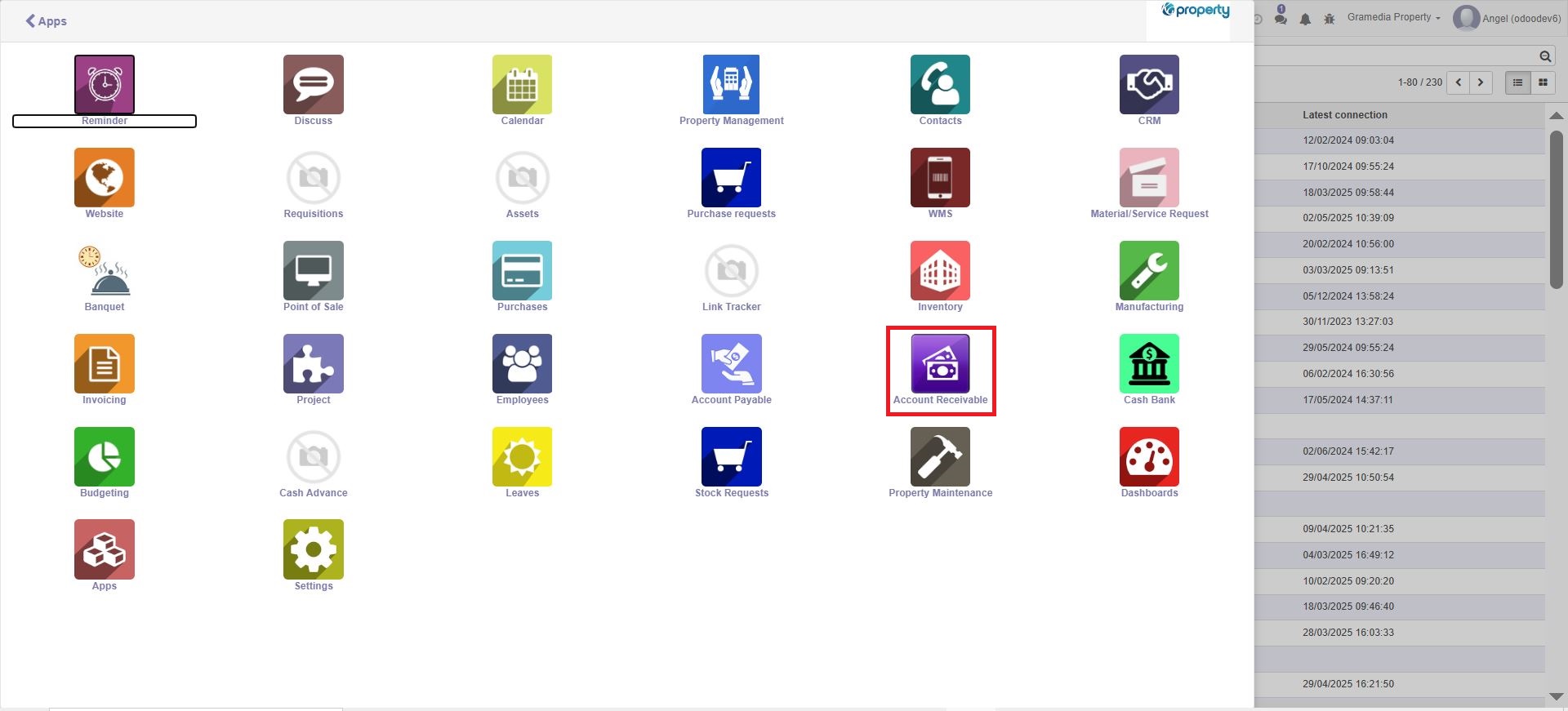
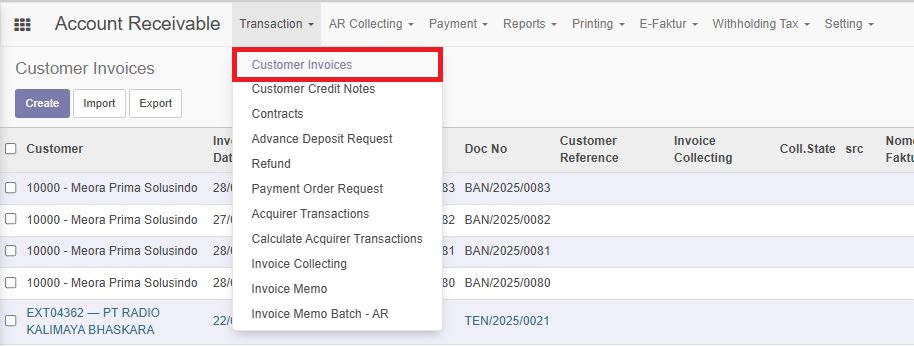
Gambar 1.1.1 Menu Account Receivable
2. Search Invoice yang akan di cancel, kemudian open dan klik button Ask For Credit Invoice.
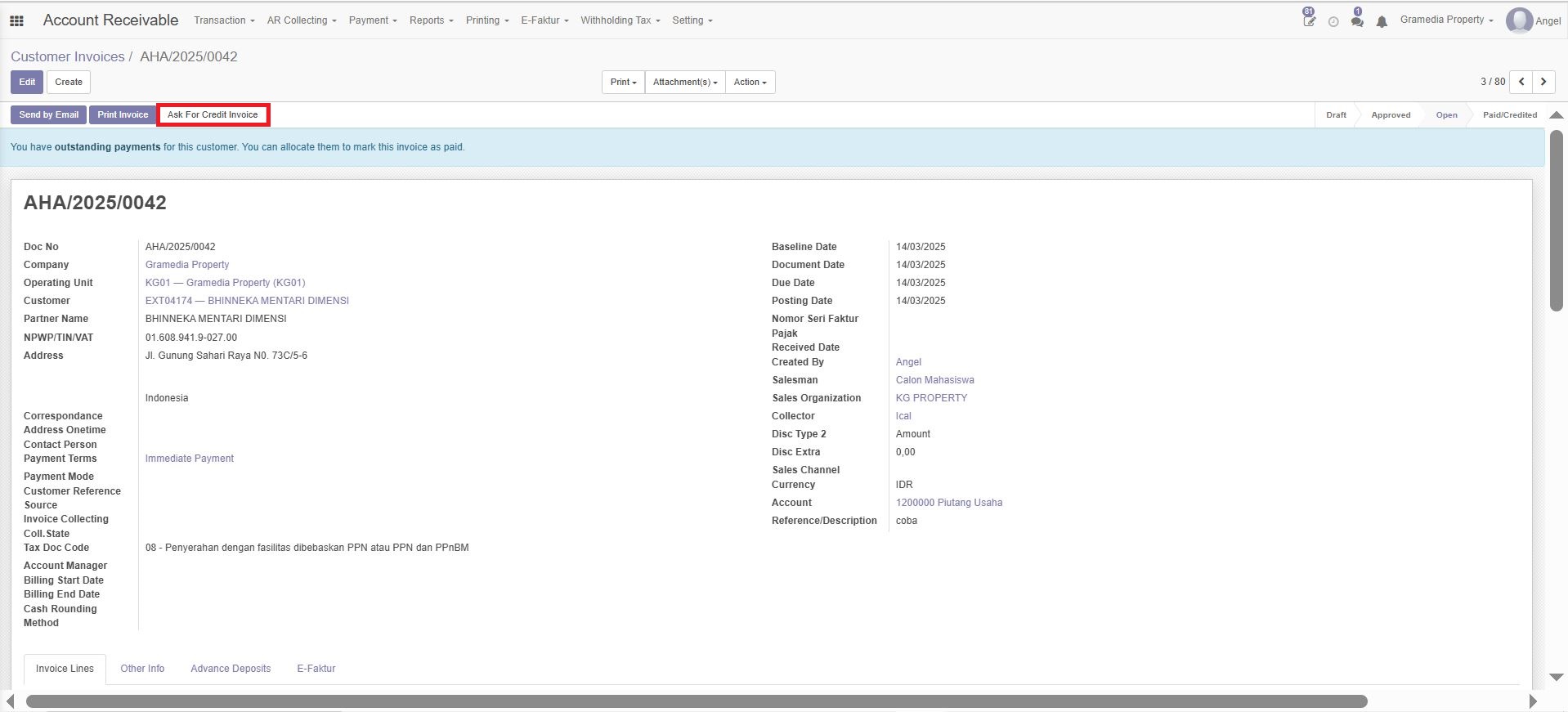
Gambar 1.1.2 Letak Button “Ask For Credit Invoice”
3. Akan muncul form credit note atas invoice tersebut, input sebagai berikut :
Terdapat 2 type method credit notes.
A. Cancel: Create credit note and reconcile
| Field | Condition | Note |
|---|---|---|
| Invoice | Read Only | Invoice yang akan di credit note |
| Refund Method | Mandatory | Create a draft note (tidak disarankan), Cancel: create credit note and reconcile, Modify: create credit note, reconcile and create a new draft invoice (default) |
| Reason | Mandatory | Reson invoice di-cancel |
| Credit Note Date | Mandatory | Created date credit note (default sysdate) |
| Document Date | Optional | document date credit note |
| Accounting Date | Mandatory | Posting date credit note |
Tabel 1.1 Penjelasan Mengenai Fields yang Muncul di Pop-up Credit Note
⏩ Klik button Add Credit Note
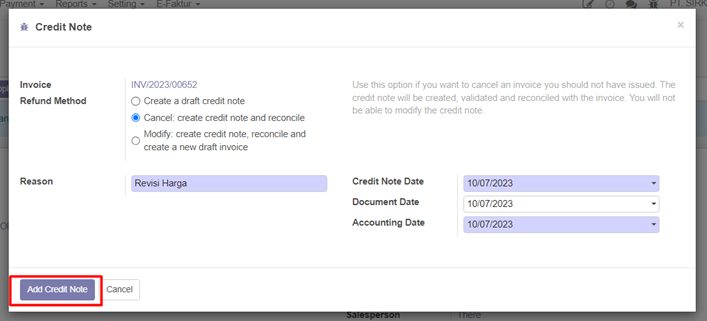
Gambar 1.3.1 Pop-Up Credit Note dengan Refund Method Cancel
⏩ Jika berhasil, form invoice yang sebelum open akan terefresh, state invoice yang sebelumnya Open, berubah menjadi Paid/Credited
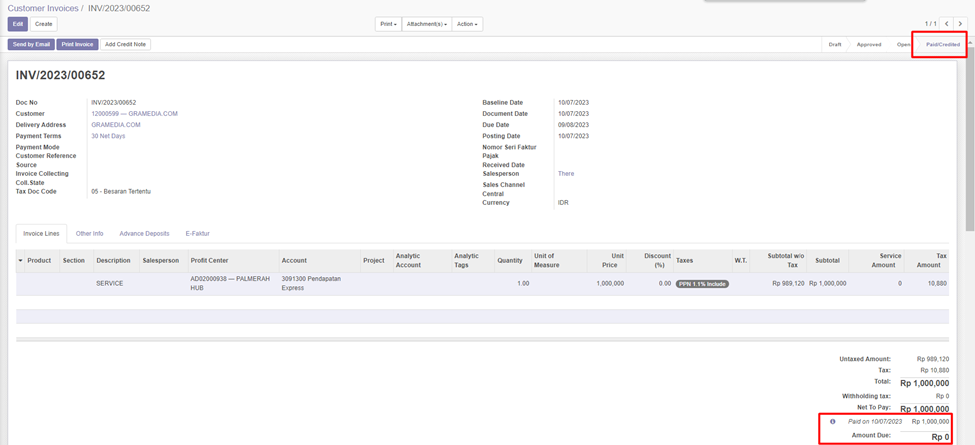
Gambar 1.3.2 Status Paid/Credited dan tanggal kapan dibayar
B. Modify: Create credit note, reconcile and create a new draft invoice (default)
| Field | Condition | Note |
|---|---|---|
| Invoice | Read Only | Invoice yang akan di credit note |
| Refund Method | Mandatory | Create a draft credit note (tidak disarankan), Cancel: create credit note and reconcile, Modify: Create credit note, reconcile and create a new draft invoice (default) |
| Reason | Mandatory | Reason invoice dicancel |
| Credit Note Date | Mandatory | Create date credit note (default sysdate) |
| Document Date | Optional | Document date credit note |
| Accounting Date | Mandatory | Posting date credit note |
Tabel 1.2 Penjelasan Mengenai Fields yang Muncul di Pop-up Credit Note
⭐ Klik button Add Credit Note
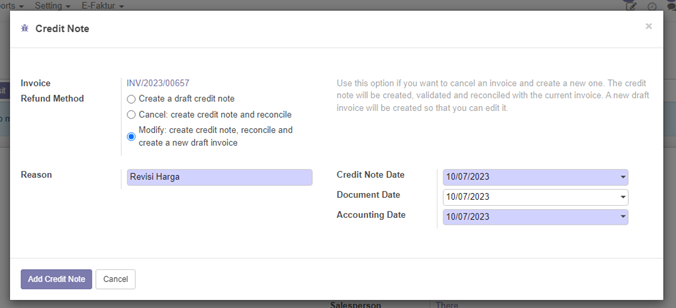
Gambar 1.3.3 Pop-Up Credit Note dengan Refund Method Modify
⭐ Jika berhasil, form invoice yang sebelum open akan terefresh, state invoice yang sebelumnya Open, berubah menjadi Paid/Credited
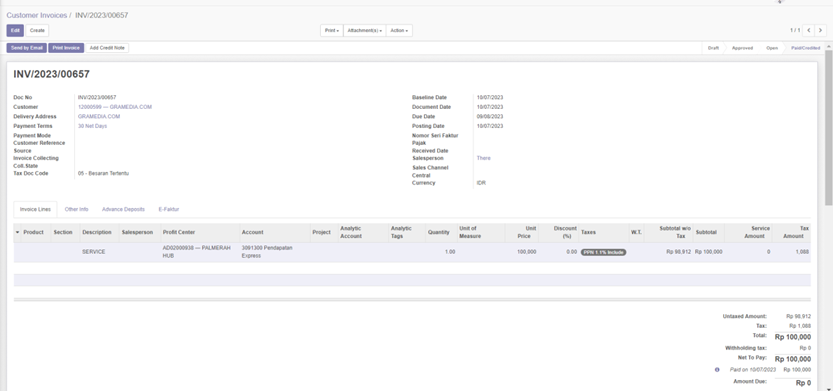
Gambar 1.3.4 Tampilan Invoice berubah menjadi status Open/Credited
⭐ Kemudian pada list invoice, akan men-generate invoice baru dengan isi header maupun detail men-copy dari invoice yang sebelumnya di credit note, invoice baru ini masih berstatus draft. Selanjutanya invoice baru tersebut dapat dilanjutkan proses selanjutnya approve hingga validate.
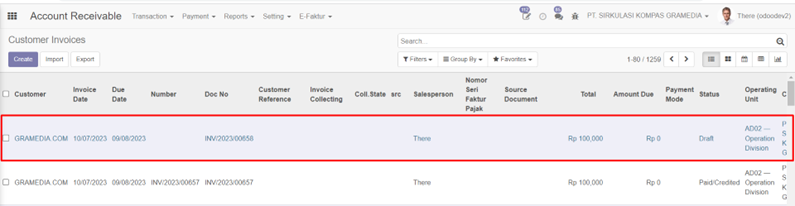
Gambar 1.3.5 Tampilan List Invoice
2. Melalui View Credit Note
1. Untuk melihat transaksi credit note yang sudah tergenerate. Open Account Receivable Apps > Transaction > Customer Credit Notes
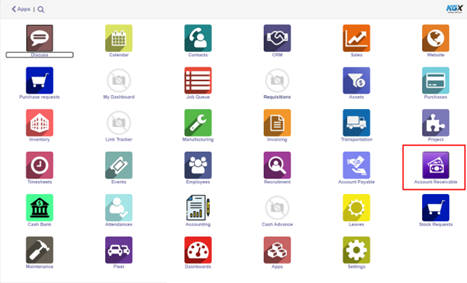
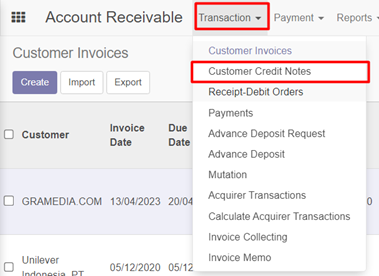
Gambar 2.1 Menu untuk Menuju Customer Credit Notes
2. Search by Invoice, invoice yang telah di credit note, kemudian open credit note tersebut.
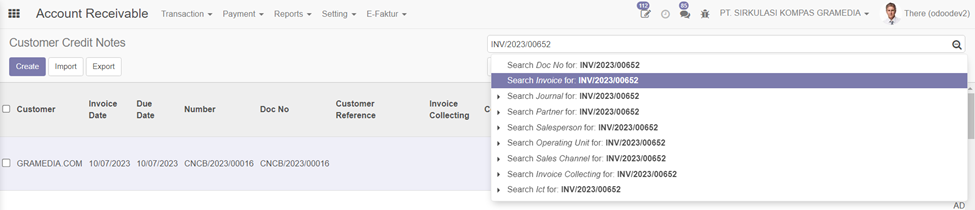
Gambar 2.2 Search by Invoice
3. Document credit note tersebut juga telah berstatus Paid/Credit
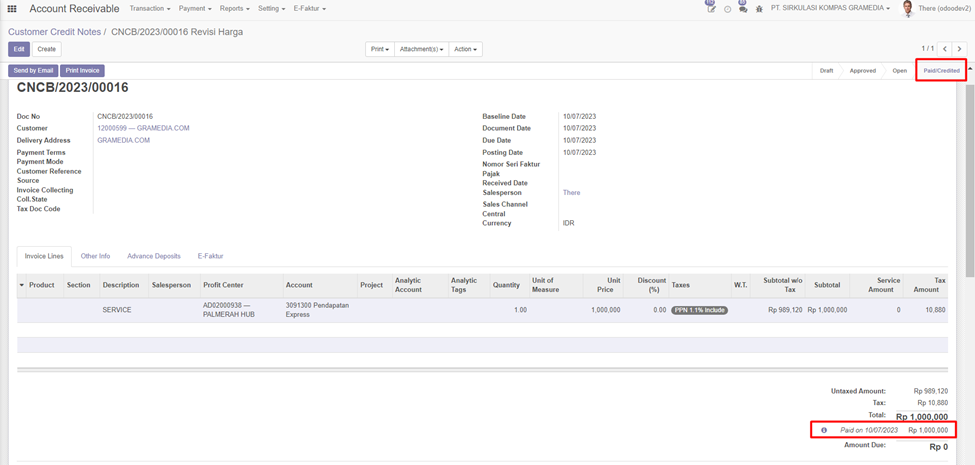
Gambar 2.3 Status Paid/Credited
4. Open Journal Credit Note, pada tab Other Info, klik Journal Entry
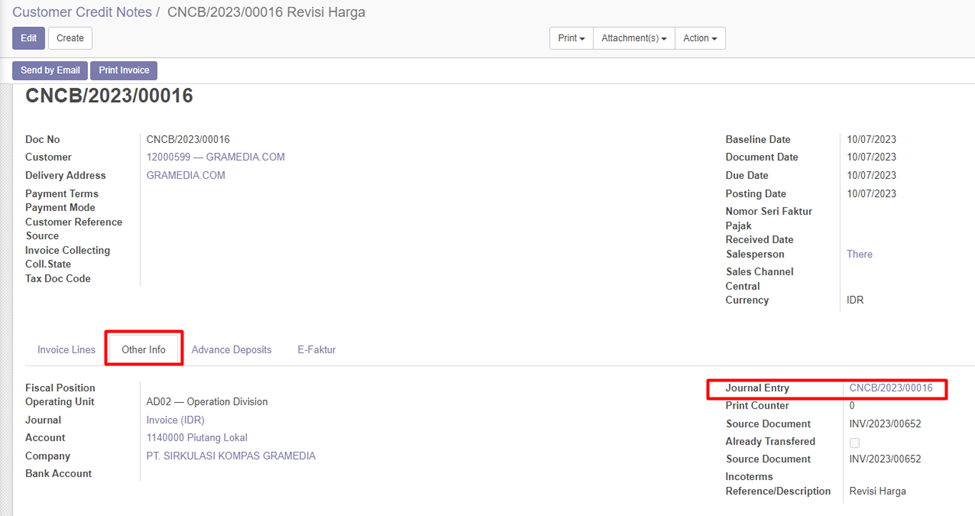
Gambar 2.4 Tab Other Info
5. Journal Credit Notes
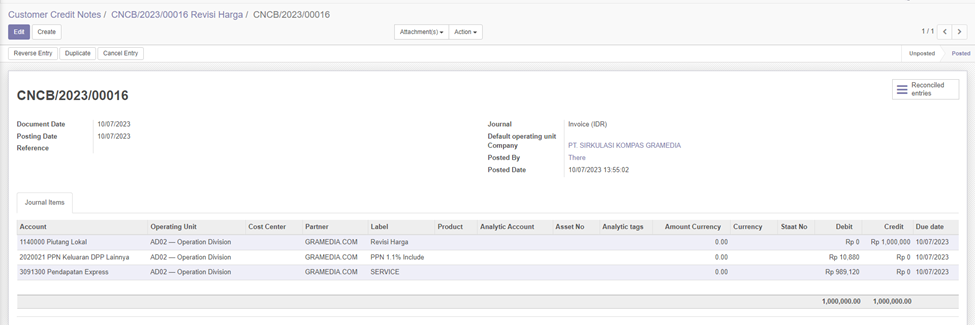
Gambar 2.5 Tampilan Journal Credit Notes