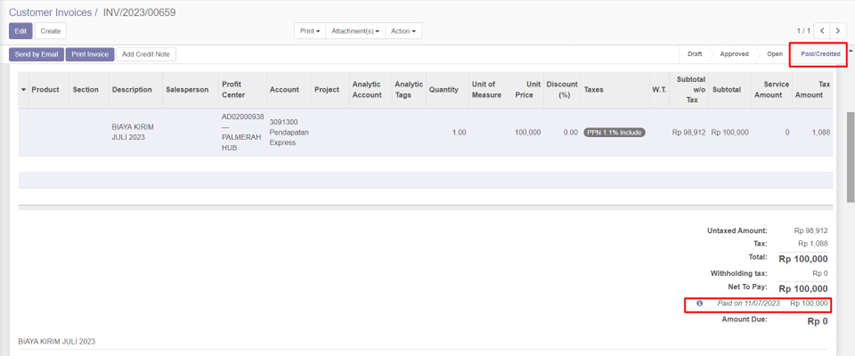User Guide for Reverse Payment
Reverse Payment
Bertujuan untuk membatalkan invoice dan bank statement yang telah di alokasi pada transaksi receipt debit order atas reconcile type: Reconcile to Invoice Customer (AR).
Berikut step-stepnya:
Buka Account Receivable Apps > Payment > Reverse Receipt
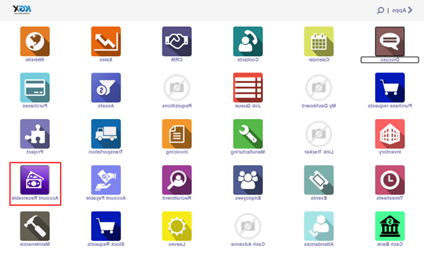
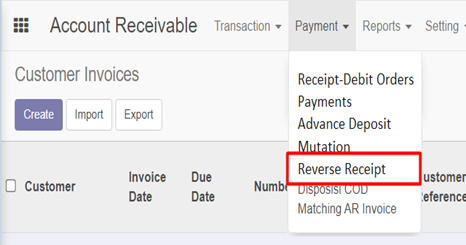
Klik button Create
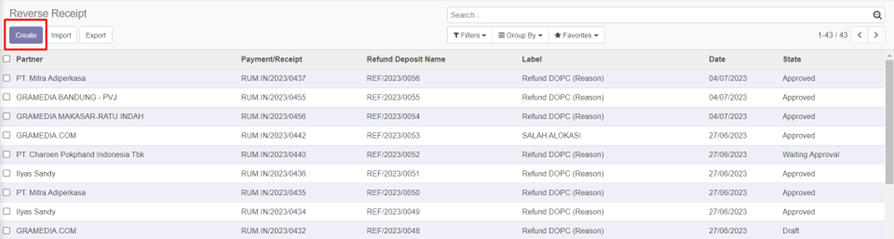
Input reverse payment sebagai berikut:
Field Condition Note Payment Type Read Only Default: Penerimaan dari Customer Transaction Read Only Default: Direct Payment Payment/Receipt Mandatory Nomor payment yang akan dicancel Partner Read Only Informasi partner atas payment Payment Amount Read Only Informasi payment amount atas payment Residual Amount Read Only Informasi residual amount atas payment Payment Journal Read Only Informasi journal atas payment Label Optional Input reason cancel, default Refund DOPC (Reason) Invoices Read Only Informasi invoice-invoice atas payment Date Mandatory Tanggal posting reverse receipt Memo Optional Default nomor payment Journal Entry Uang Kembali Optional Diperuntukan jika uang masuk yang telah dialokasi gagal dan kembali ditarik oleh bank, input journal uang keluar Kemudian klik button Save
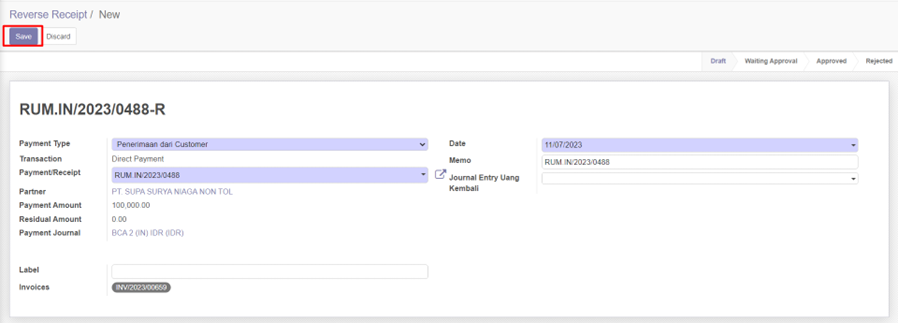
Status reverse akan menjadi Draft, kemudian klik button Validate/Post
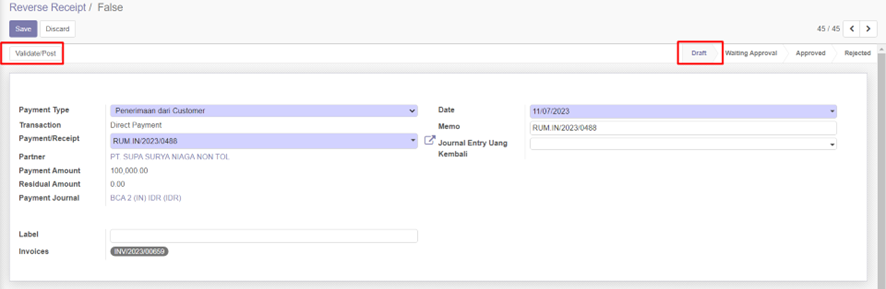
Status reverse akan menjadi Waiting Approval, klik button Validate
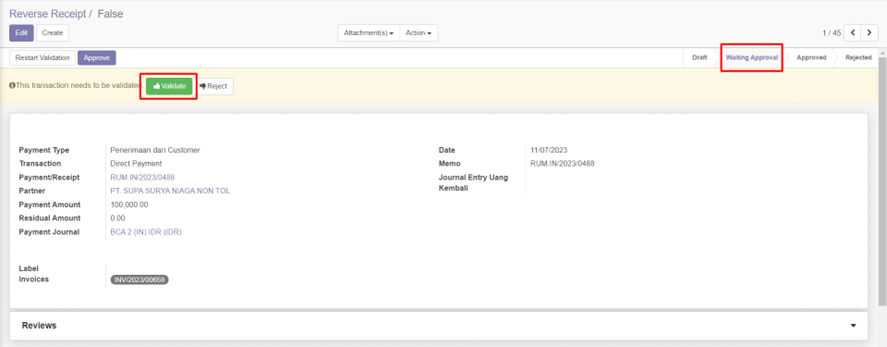
Terdapat informasi “Operation has been validated”, kemudian klik button Approve
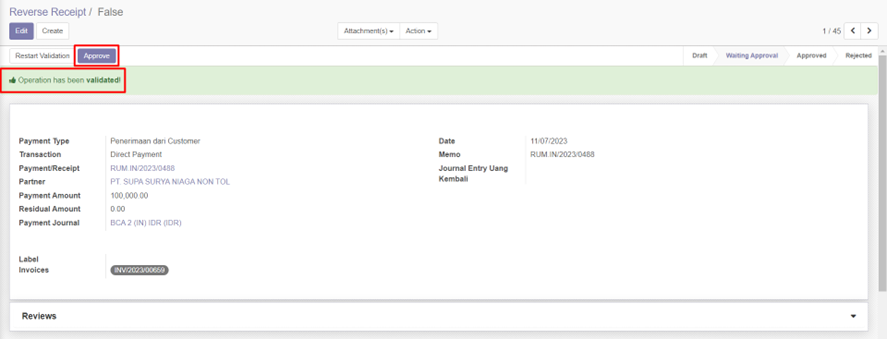
Akan muncul Pop Up Confirmation, klik button Ok
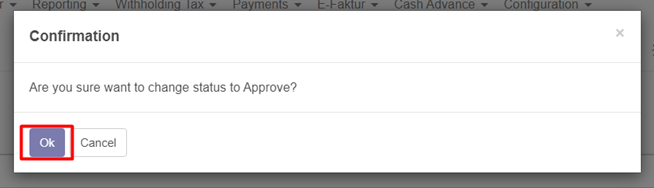
Status reverse menjadi Approved, proses reverse telah selesai, atas invoice dan bank statement pada payment yang di cancel dapat di alokasi ulang kembali.
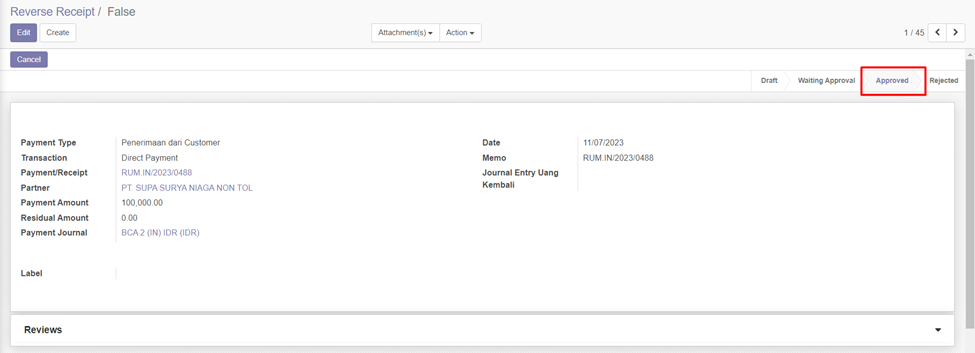
View Payment sebelum dan sesudah di Reverse Receipt
View payment sebelum reverse receipt
Open apps Account Receivable > Menu Payment > Sub menu Payment
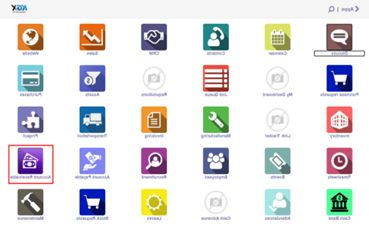
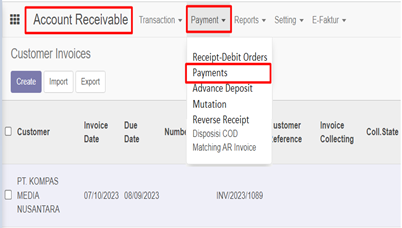
Search nomor payment, enter kemudian open payment
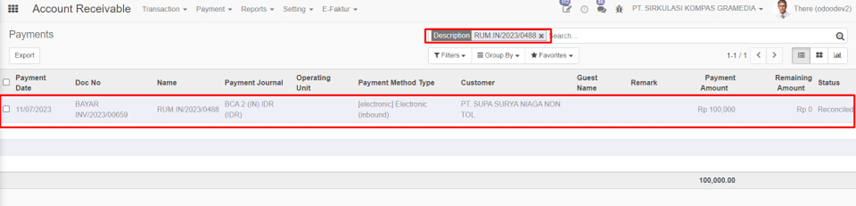
Berikut payment yang telah tergenerate atas alokasi invoice dan bank statement, klik button Journal items
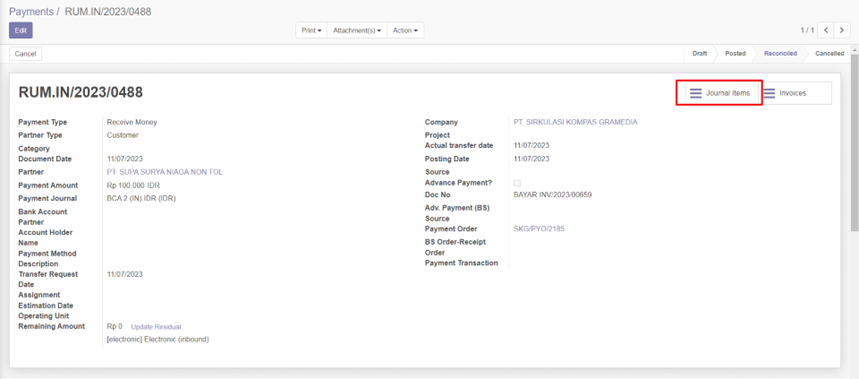
Berikut journal payment yang tergenerate
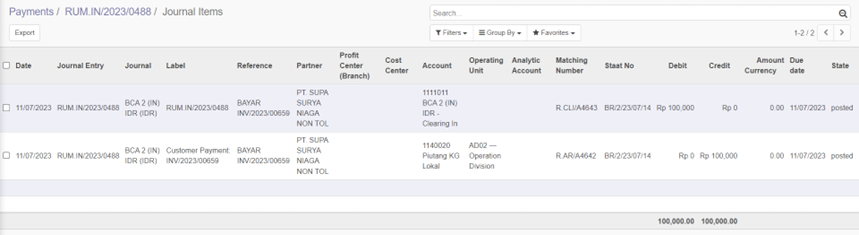
View payment sesudah reverse receipt
Open apps Account Receivable > Menu Payment > Sub menu Payment
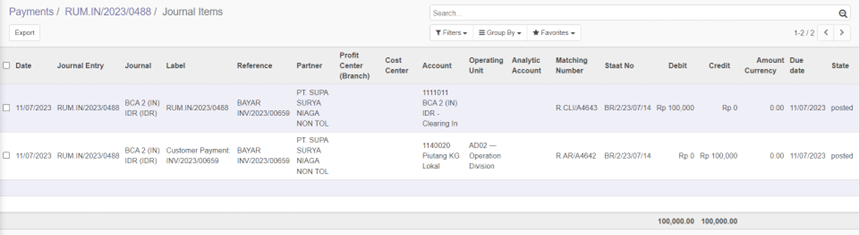
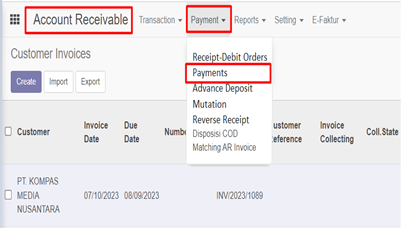
Search nomor payment, enter kemudian open payment
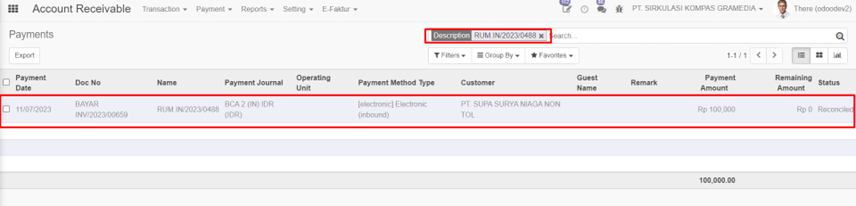
Berikut payment yang telah di reverse receipt
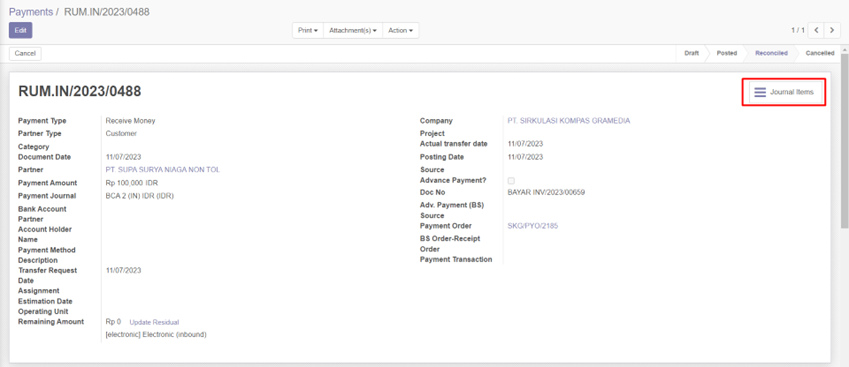
Berikut journal payment yang tergenerate
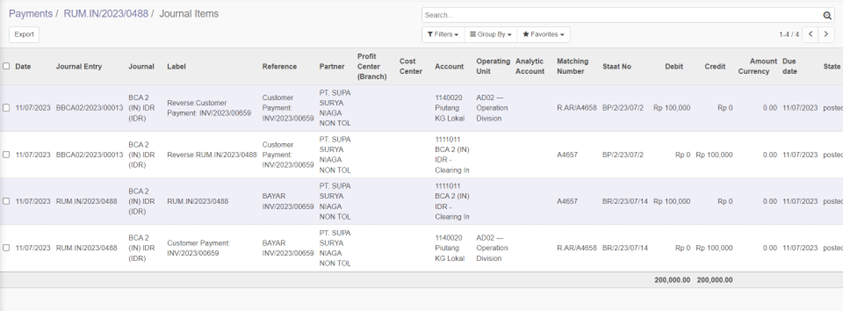
View Invoice sebelum dan sesudah di Reverse Receipt
View invoice sebelum reverse receipt
Apps Account Receivable > Transaction > Customer Invoice
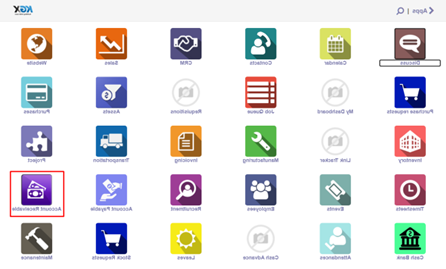
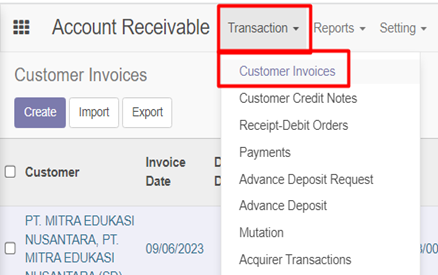
Search invoice yang akan di view, kemudian klik invoice
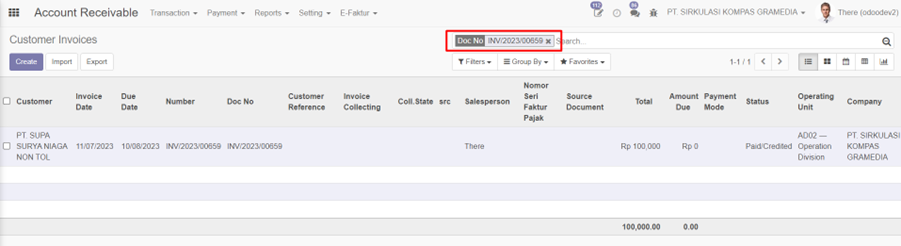
Status invoice sudah paid hal ini menandakan invoice sudah full di bayar atau creadit note. Pada tab Invoice Line bagian bawah terdapat summary pada field amount due sudah 0, dan terdpat detail pembayaran Paid beserta dengan tanggal pembayaran dan nilai pembayaran

View invoice sesudah reverse receipt
Apps Account Receivable > Transaction > Customer Invoice
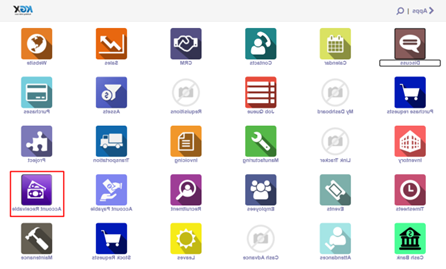
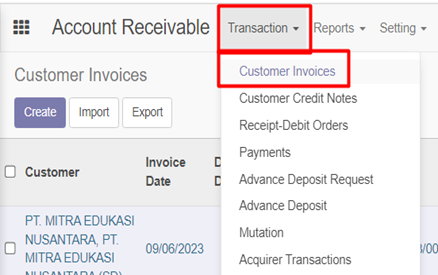
Search invoice yang akan di view, kemudian klik invoice
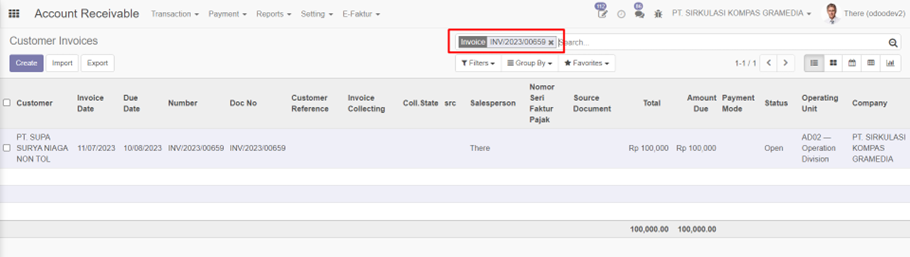
Status invoice kembali menjadi open, invoice dapat kembali dialokasi